
In this guide, I’ll walk you through installing, setting up, and using Flix IPTV on various FireStick devices, including FireStick Lite, FireStick 4K Max, FireStick 4K, New FireStick 4K, New FireStick 4K Max, and Fire TV Cube. This guide is also applicable to Android smartphones, Android TV boxes, and computers.

The Amazon FireStick is a popular choice for streaming, offering access to a wide range of content from platforms like Netflix, Disney+, Prime Video, YouTube, and Peacock. However, there are many IPTV apps and players available that bring even more live TV shows and movies from around the world. One such app is Flix IPTV, a player that’s worth considering for your FireStick home screen.
What Is Flix IPTV?
IPTV apps generally fall into two categories: IPTV players and IPTV services/providers. Not all IPTV services come with their app, so they rely on IPTV players to stream their content. Flix IPTV is one such player. It allows you to stream content from IPTV services like Thunder TV and PrimeStreams by creating a playlist using a MAC address and a URL provided by the service.
Flix IPTV doesn’t host any content itself; it functions purely as a player. The app offers a free one-week trial, after which a one-time payment of €7.49 (approximately $9) is required for each device you use it on.
How to Install Flix IPTV on FireStick
Since Flix IPTV isn’t available on the Amazon App Store, you’ll need to sideload it using the Downloader app on your FireStick. Here’s how:
1. Turn on your FireStick and go to the home screen. Scroll to the ‘Find’ option.
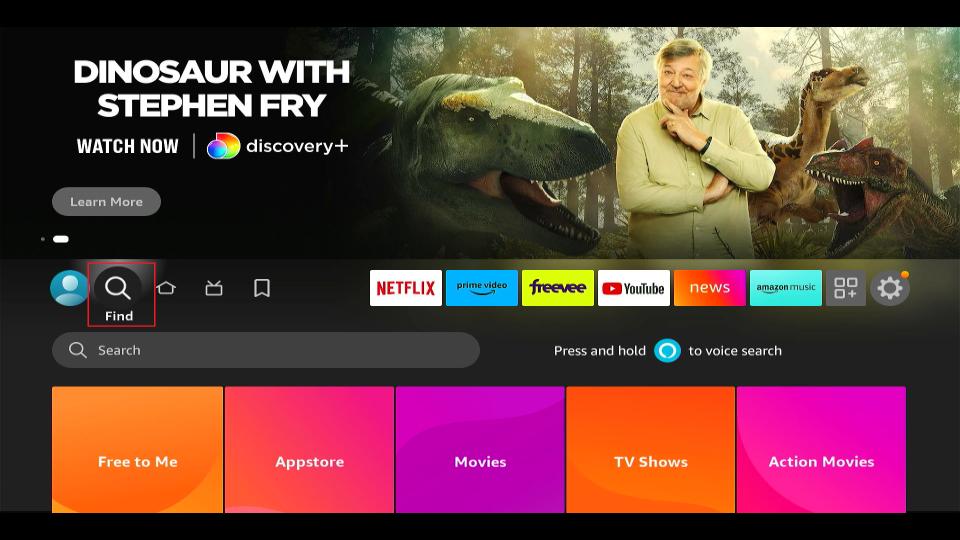
2. Select ‘Search’ and type “Downloader” using the on-screen keyboard or Alexa voice assistant.
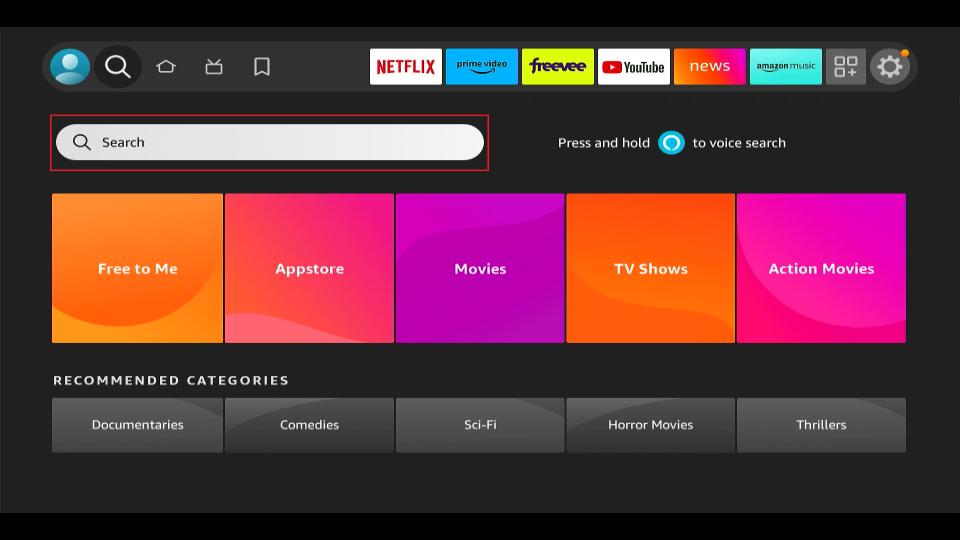
3. Choose Downloader from the search results (it has an orange background) and click ‘Get’ or ‘Download’ to install it.
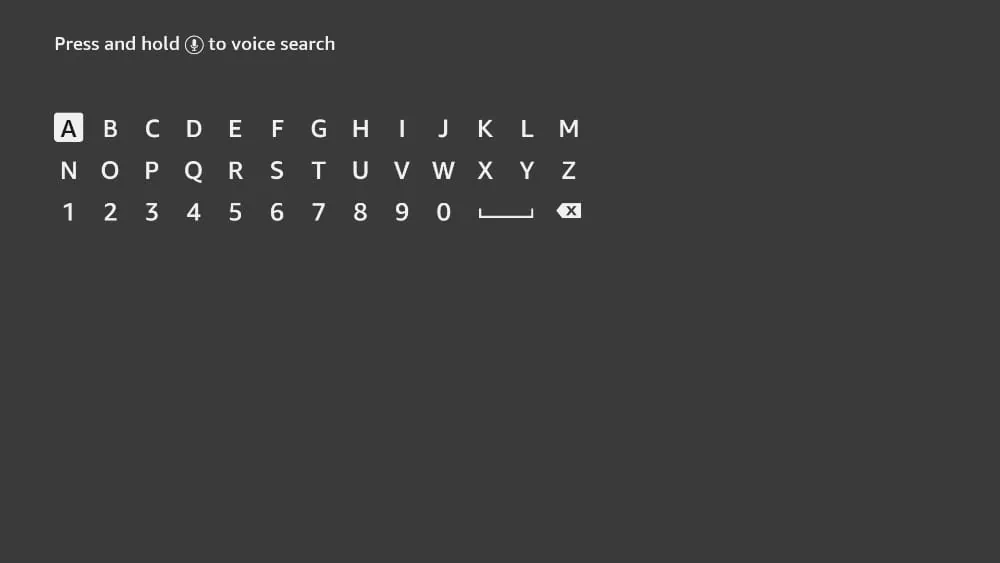
4. Return to the FireStick home screen, and go to ‘Settings’.
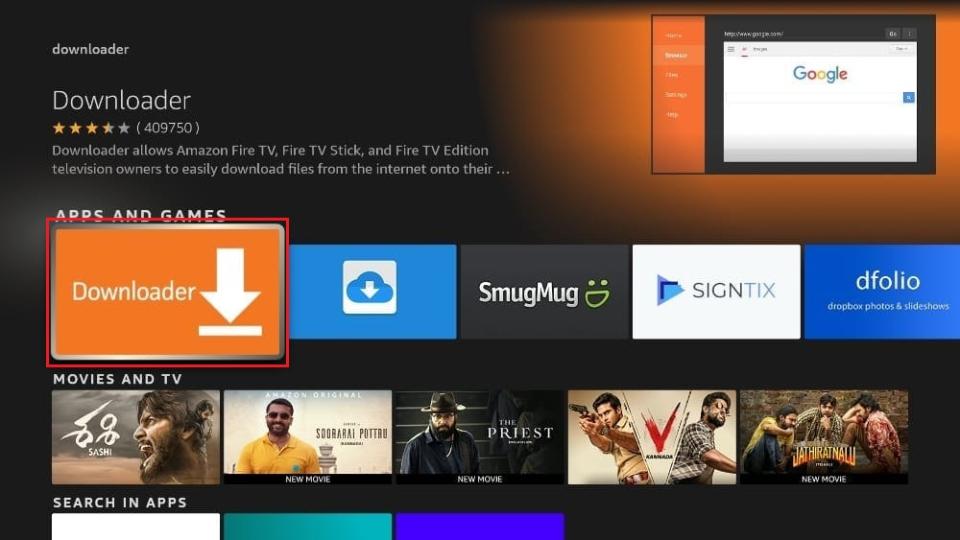
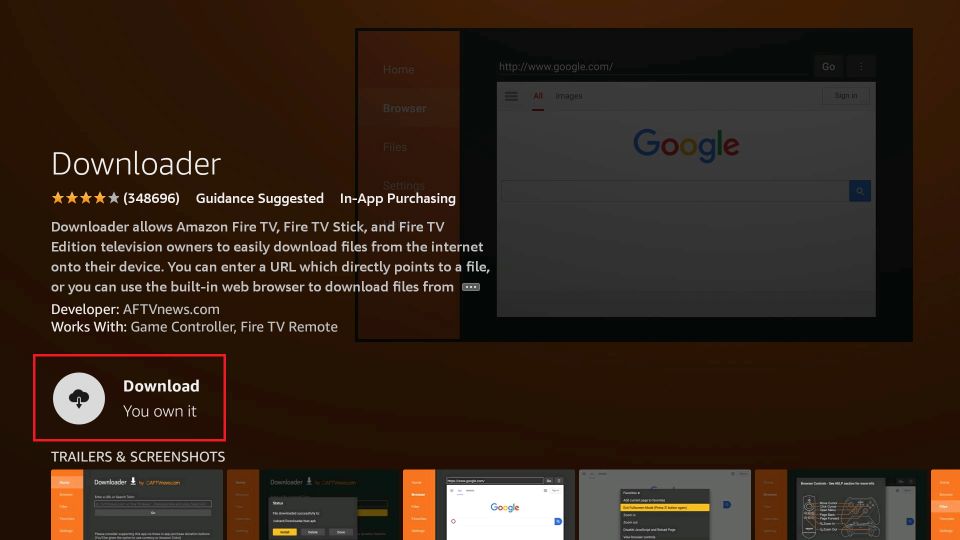
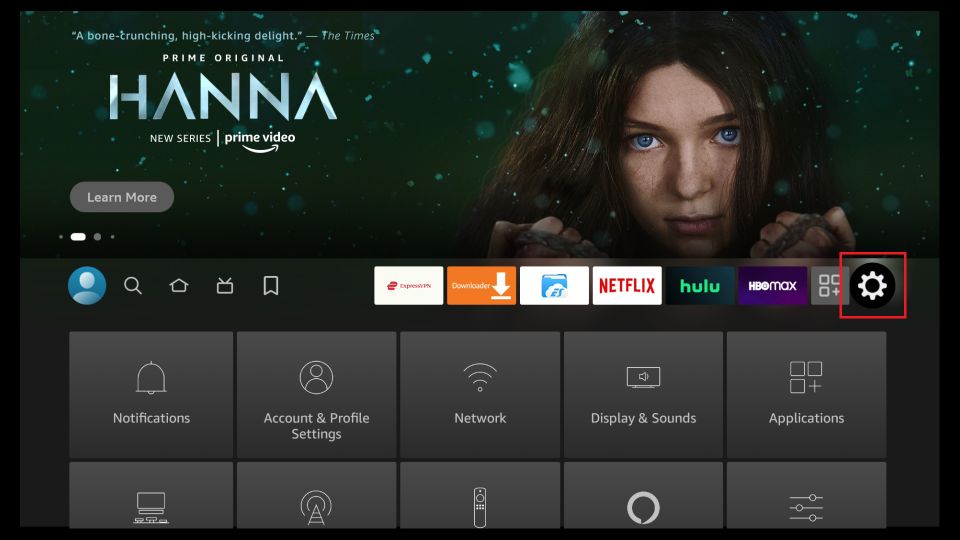
5. Scroll down to ‘My Fire TV’, then select ‘Developer Options’.
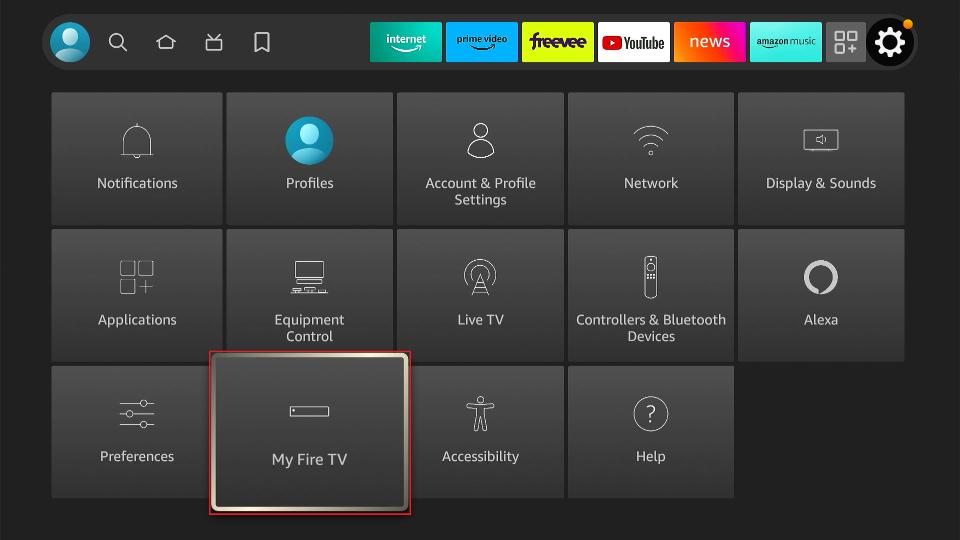
6. Turn on ‘Apps from Unknown Sources’.
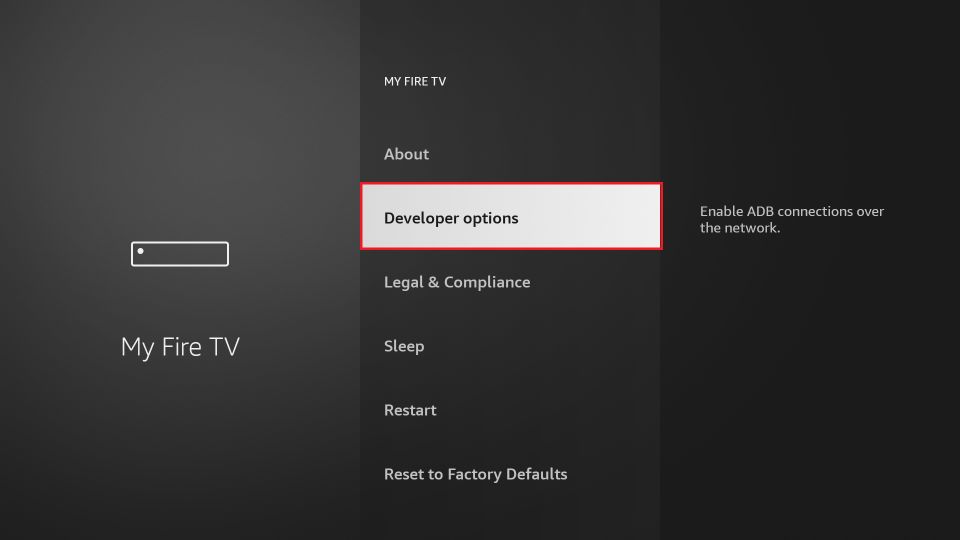
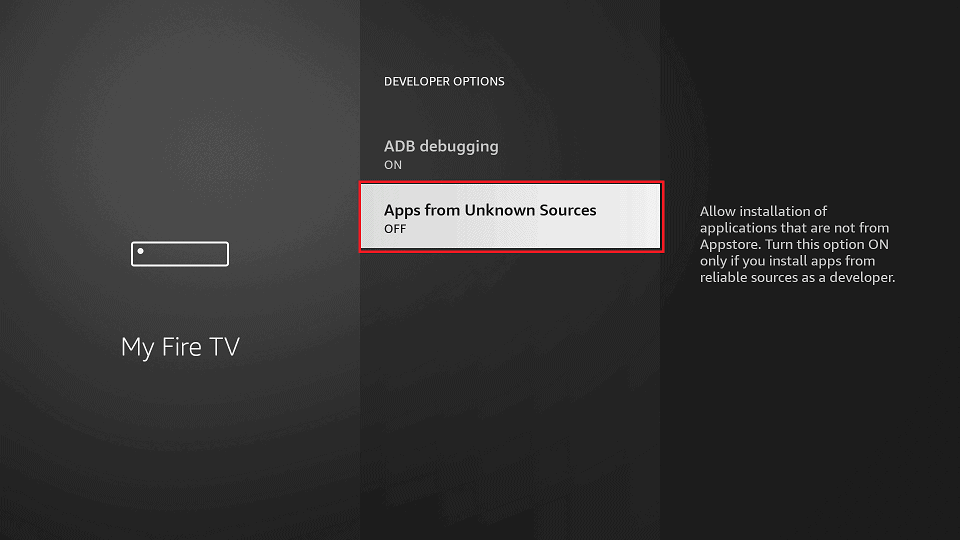
7. Open the Downloader app and select the ‘Enter a URL’ box.
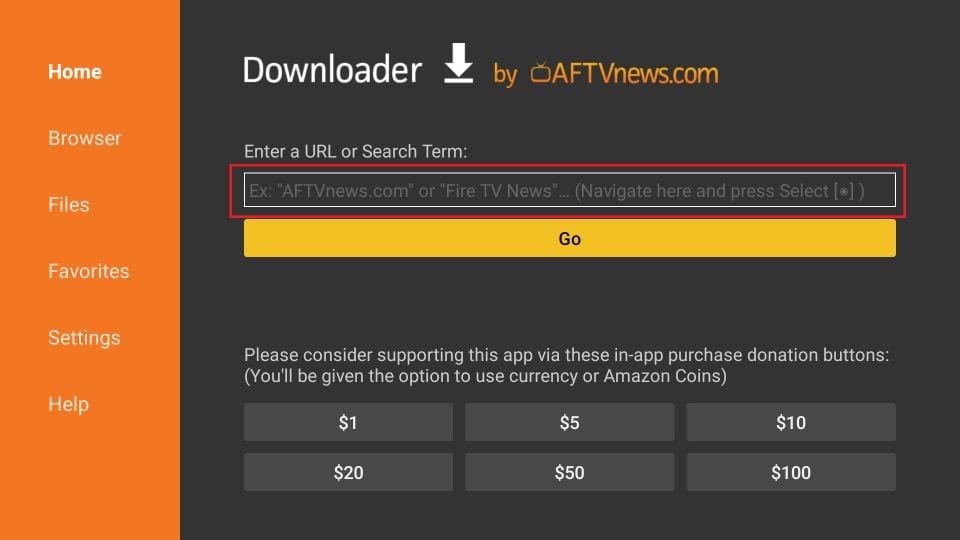
8. Type app.flixapp.tv and click ‘Go’.
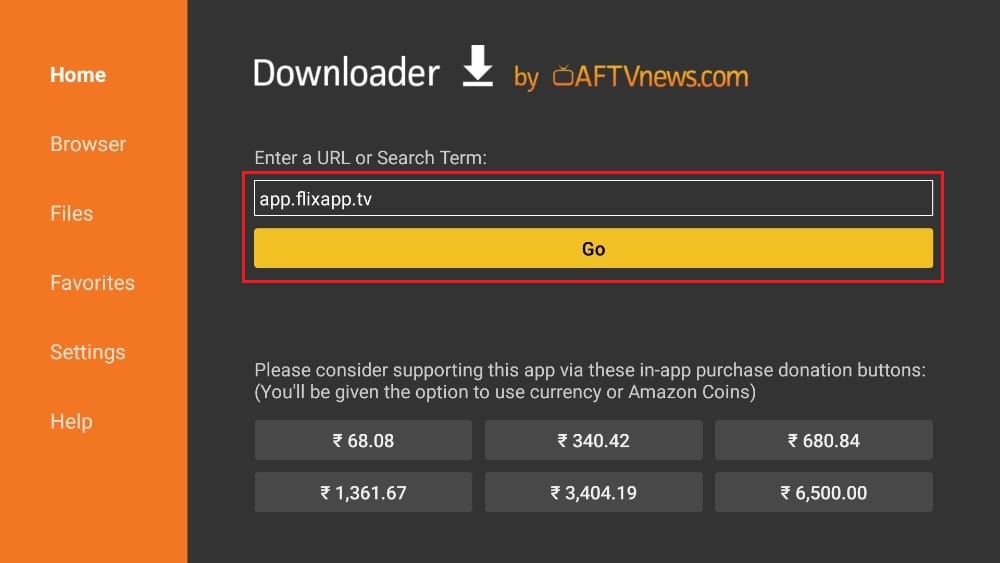
9. The downloader will fetch the APK file. Once downloaded, select ‘Install’.
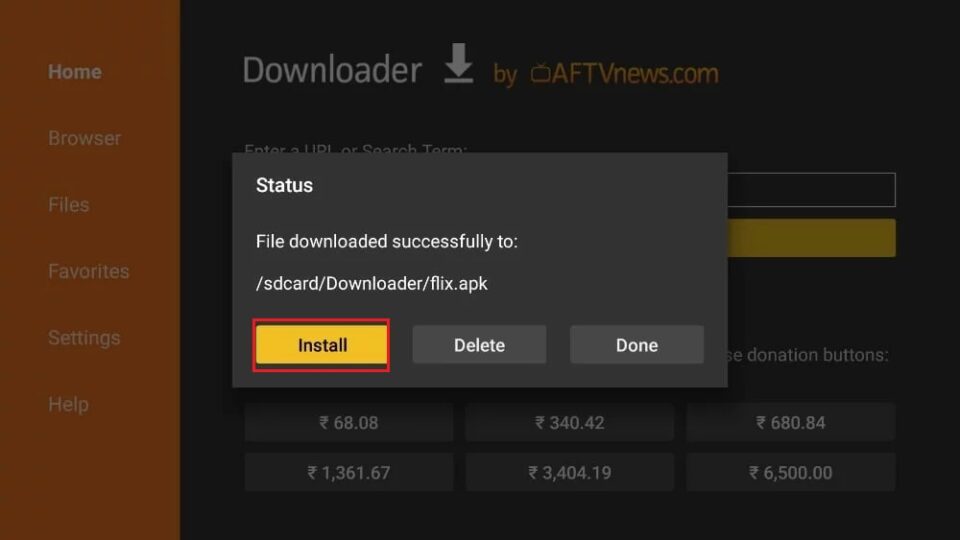
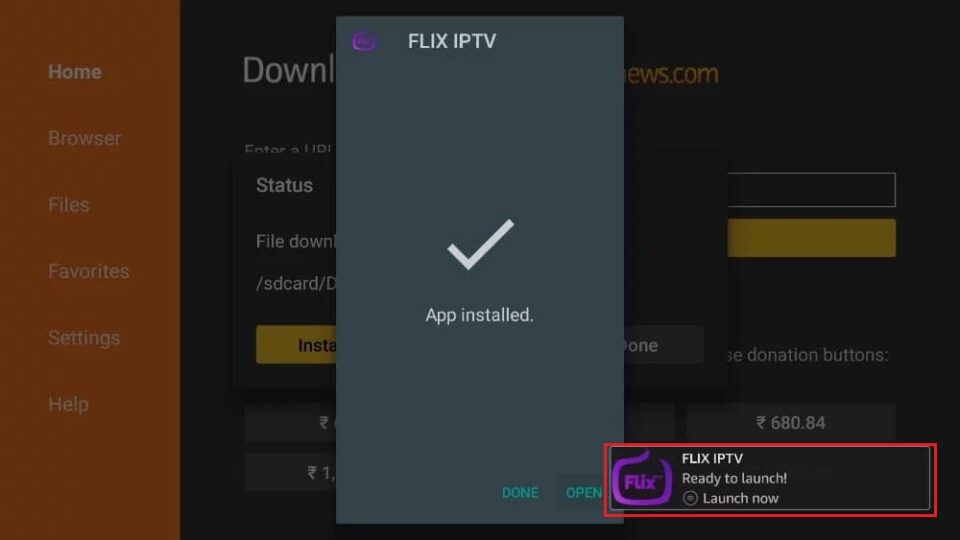
Congratulations! Flix IPTV is now installed on your FireStick. You can delete the APK file to save space if you like.
Important Legal Information
Before diving into Flix IPTV, it’s essential to understand the legal implications. it is legal to download and use, but the content streamed through the app may not always be legal in your region. Streaming copyrighted material from unlicensed sources could put you at risk of legal action.
To protect yourself, consider using a VPN, such as ExpressVPN, which will mask your IP address and shield your online activity from your ISP and government surveillance.
Setting Up ExpressVPN on FireStick
1. Subscribe to ExpressVPN (it offers a 30-day money-back guarantee).
2. Power on your FireStick and go to the ‘Find’ and ‘Search’ options.
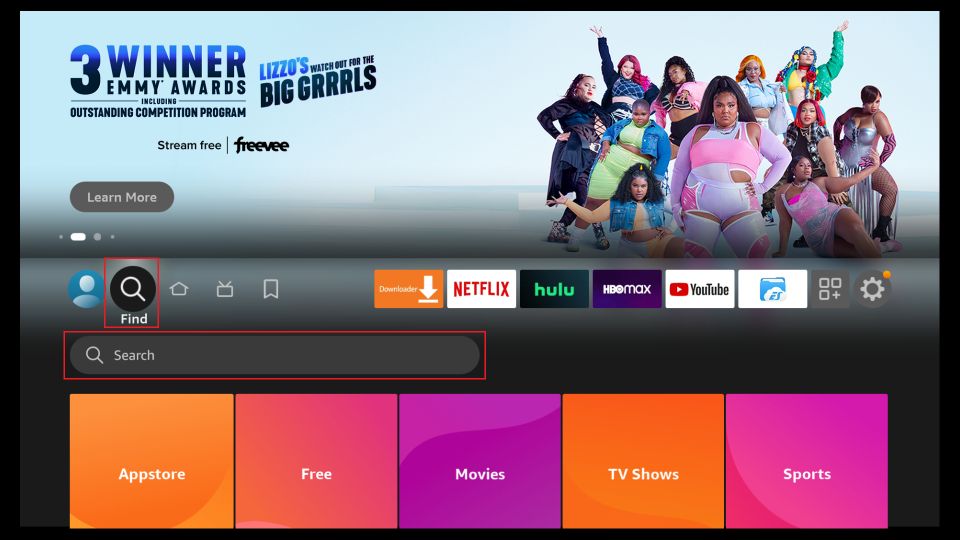
3. Type “ExpressVPN” in the search bar and select it from the results.
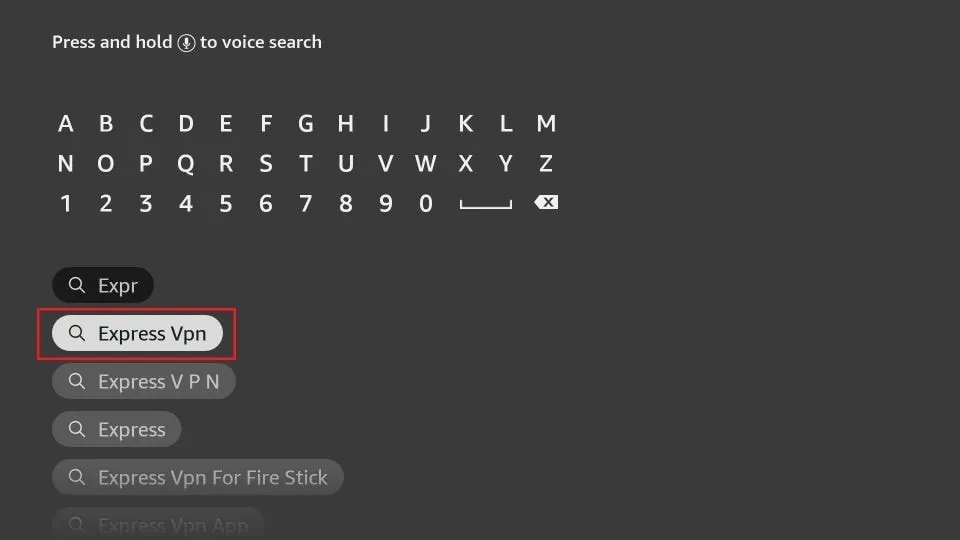
4. Click ‘Download’ to install the app.
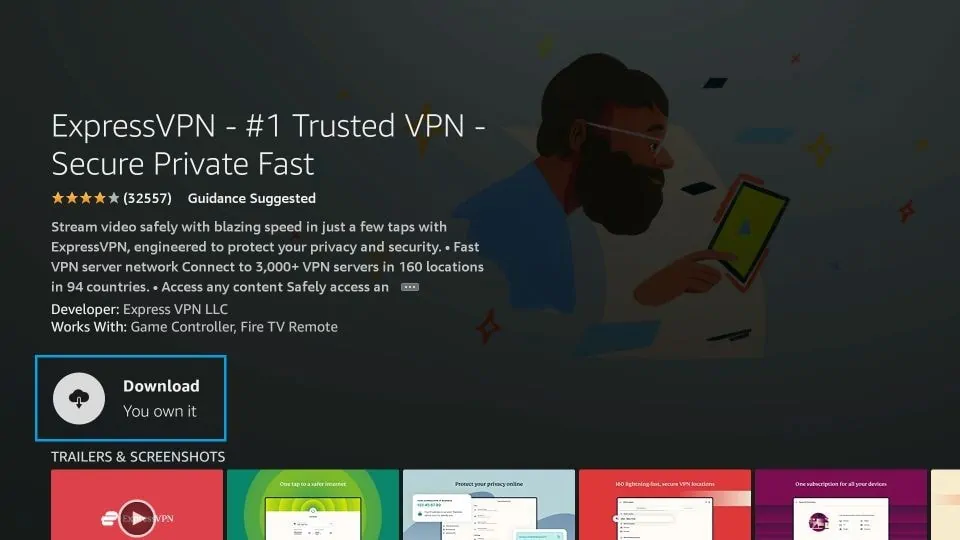
5. Open ExpressVPN, log in with your credentials and connect to a server.

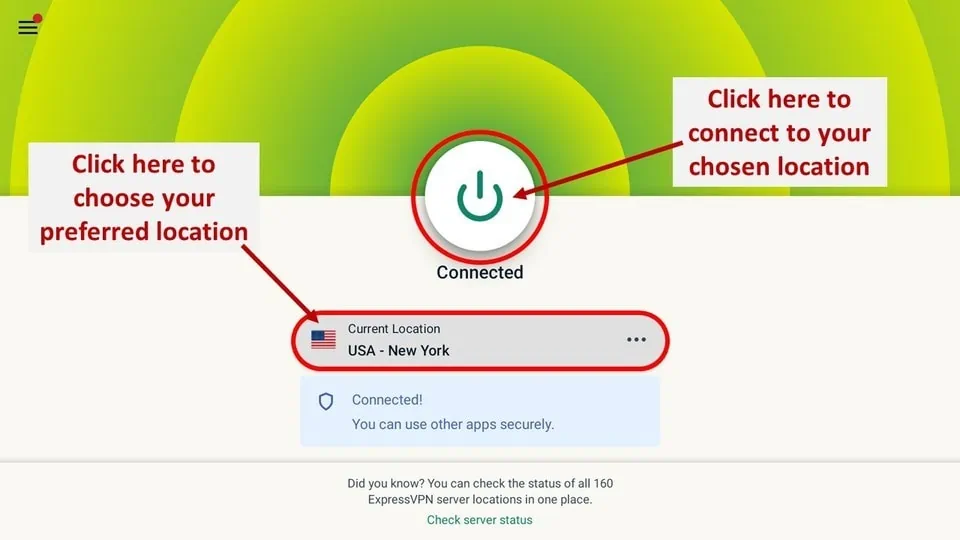
With ExpressVPN, your streaming activities will remain private.
How to Use Flix IPTV on FireStick
Flix IPTV acts solely as a player, meaning you need to integrate an IPTV service before streaming. Here’s how:
1. Go to ‘Your Apps and Games’ on the FireStick home screen.
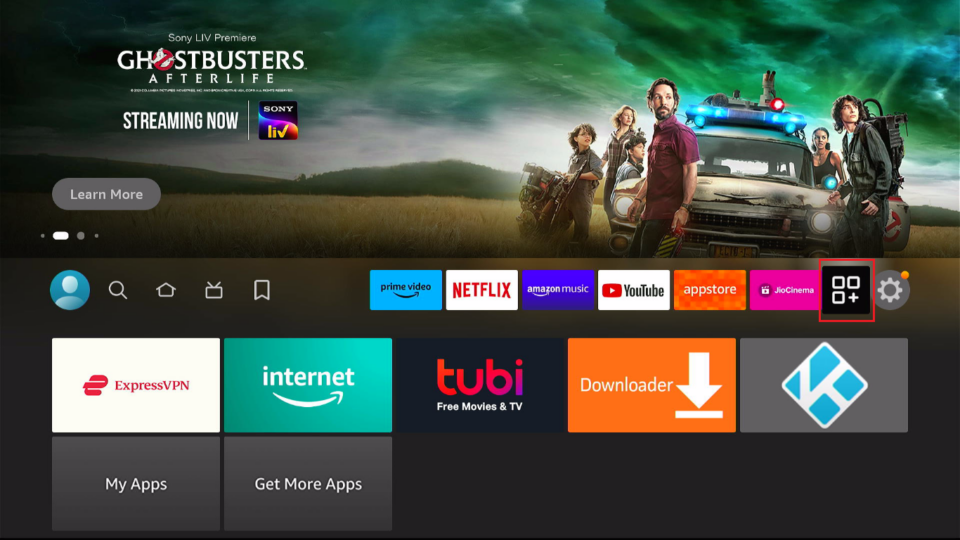
2. Select Flix IPTV to open the app.
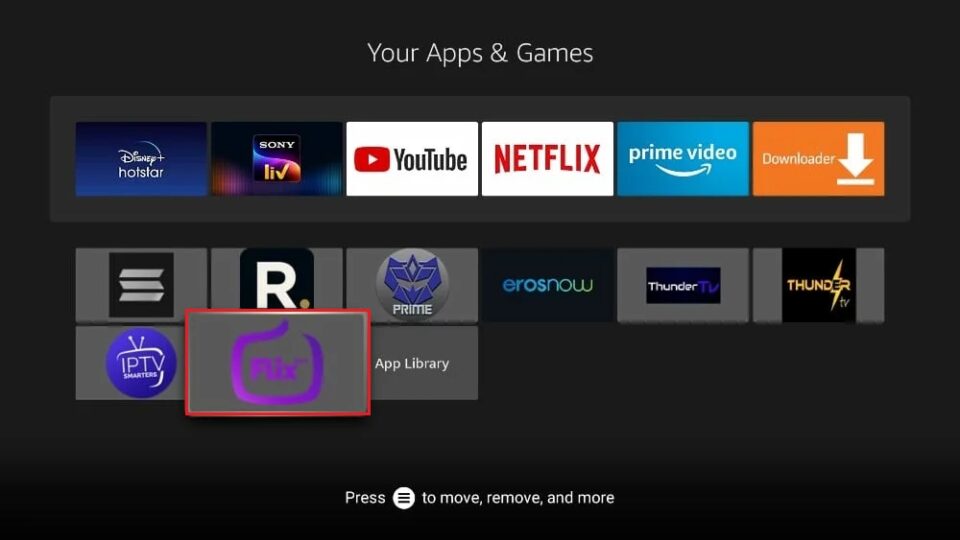
3. Navigate to ‘Settings’ in the app’s menu.
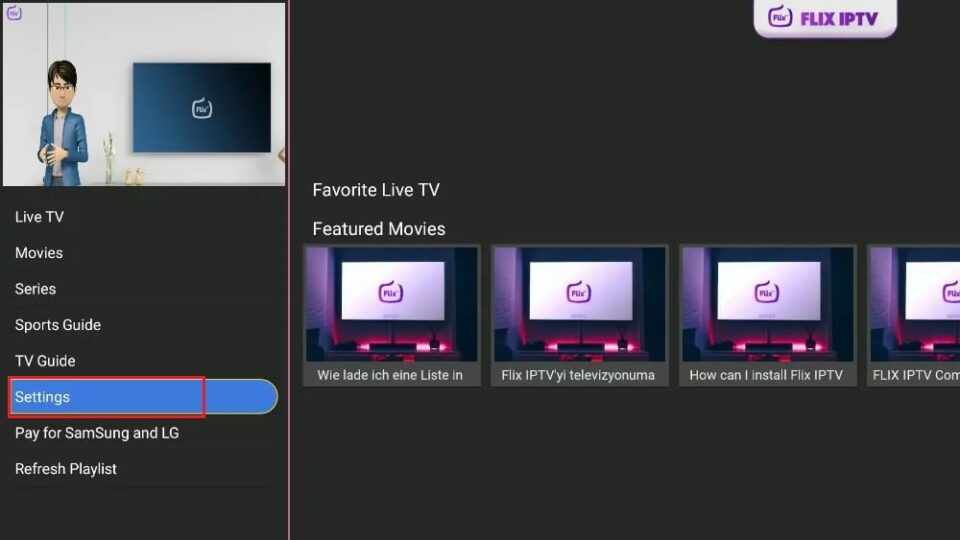
4. Scroll down to ‘User Account’ and note your MAC address.
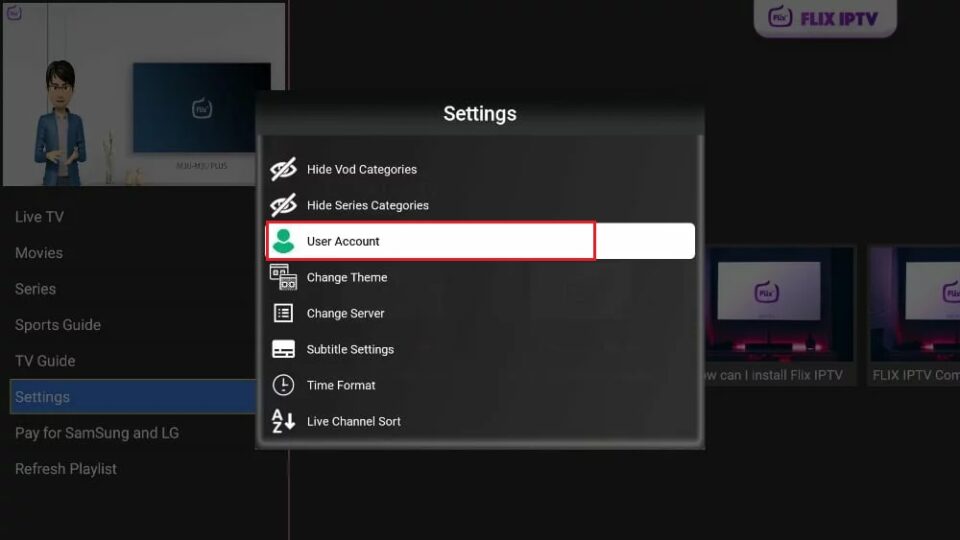
5. On a web browser, visit https://flixiptv.eu/mylist.
6. Enter your MAC address and the URL provided by your IPTV service.
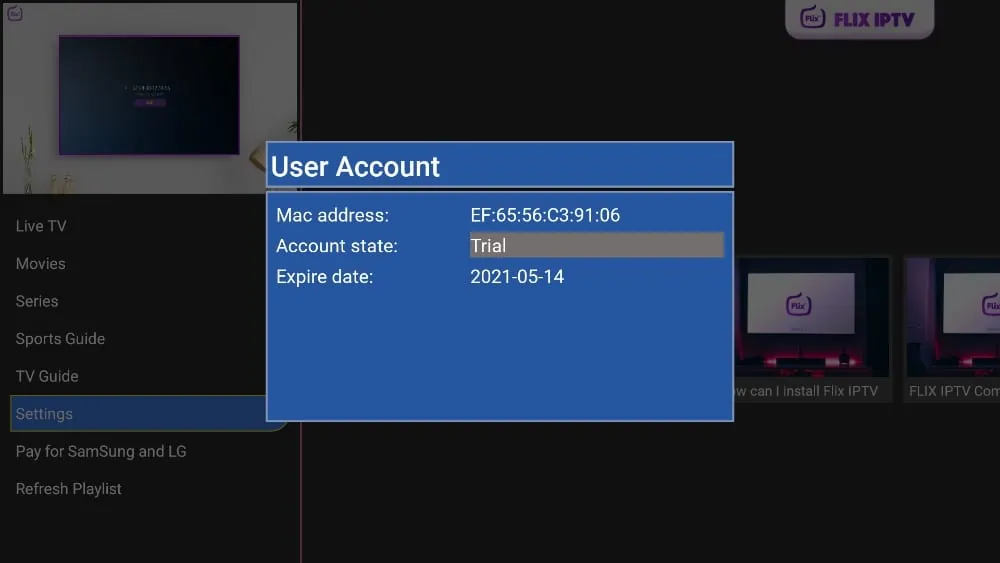
7. Click ‘Send’.
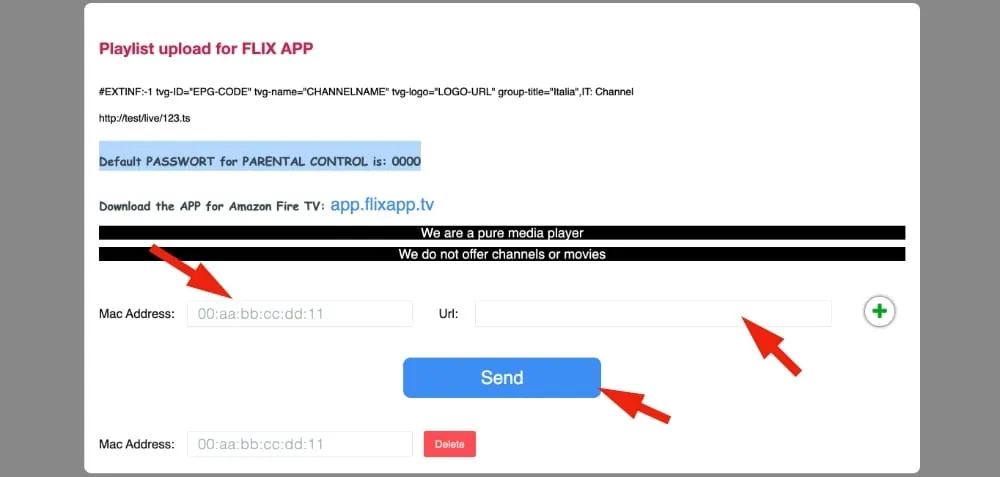
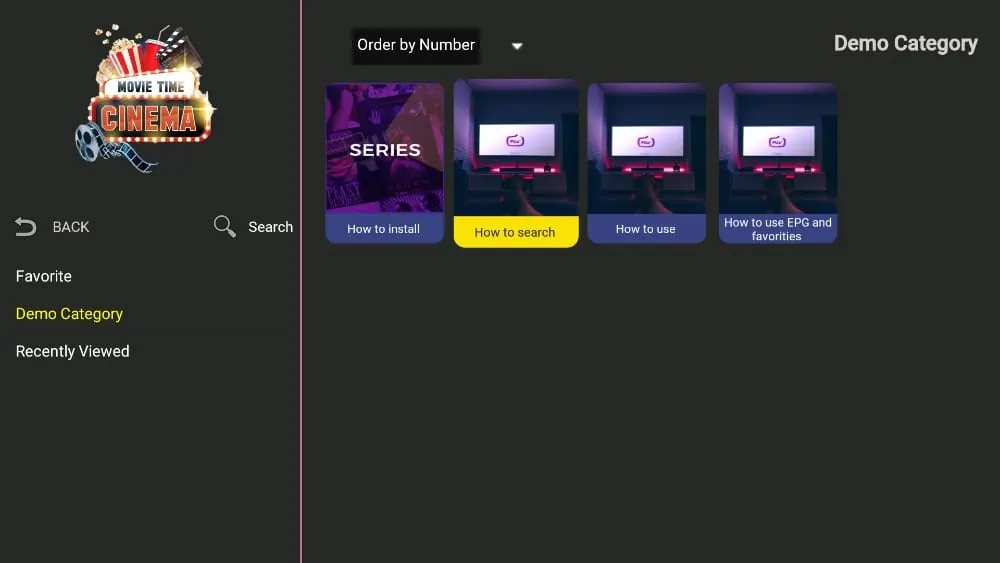
Return to it on your FireStick, where you’ll find your IPTV provider ready to stream.
Key Features of Flix IPTV
Flix IPTV offers several unique features:
– Multiple Language Support: Choose from over 17 languages.
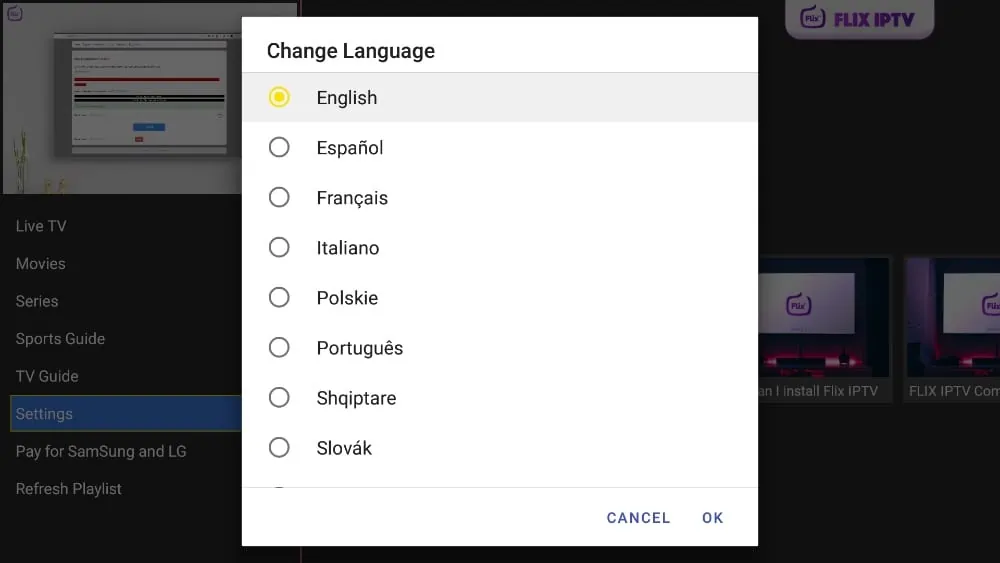
– Theme Customization: Change the app’s theme to suit your preferences.
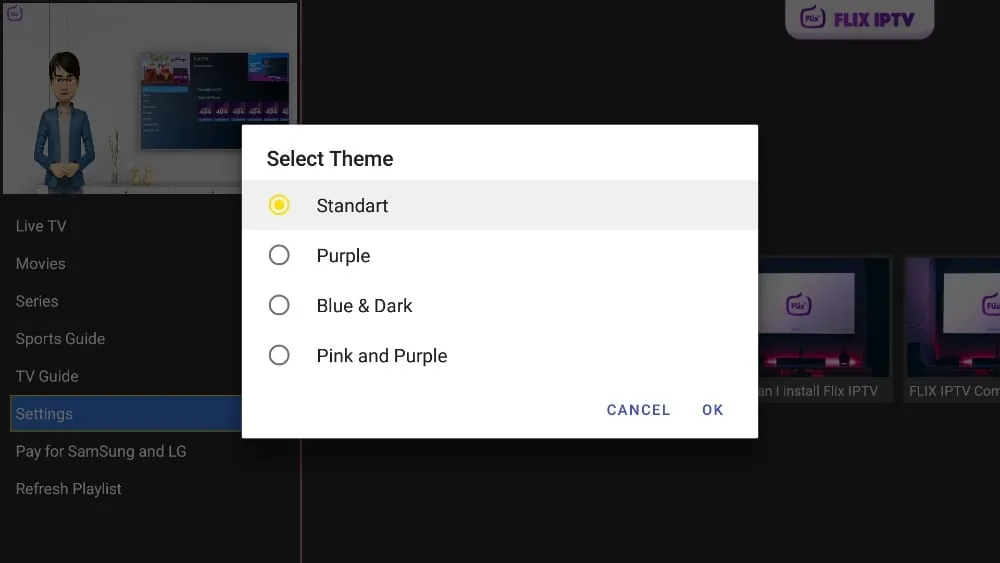
– External Player Support: Use MX Player or VLC as external players.
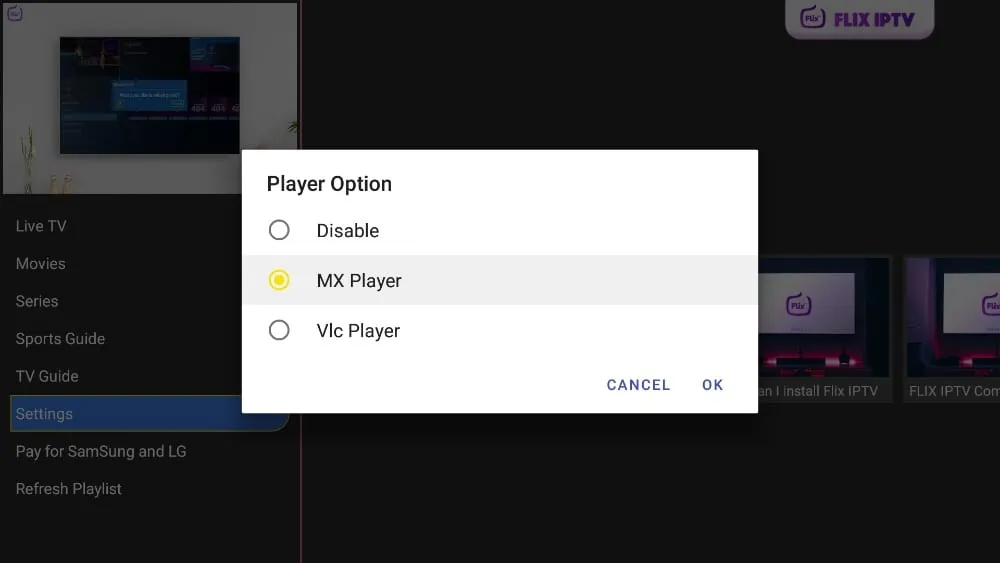
– Parental Control: Restrict access to adult content with a customizable PIN.
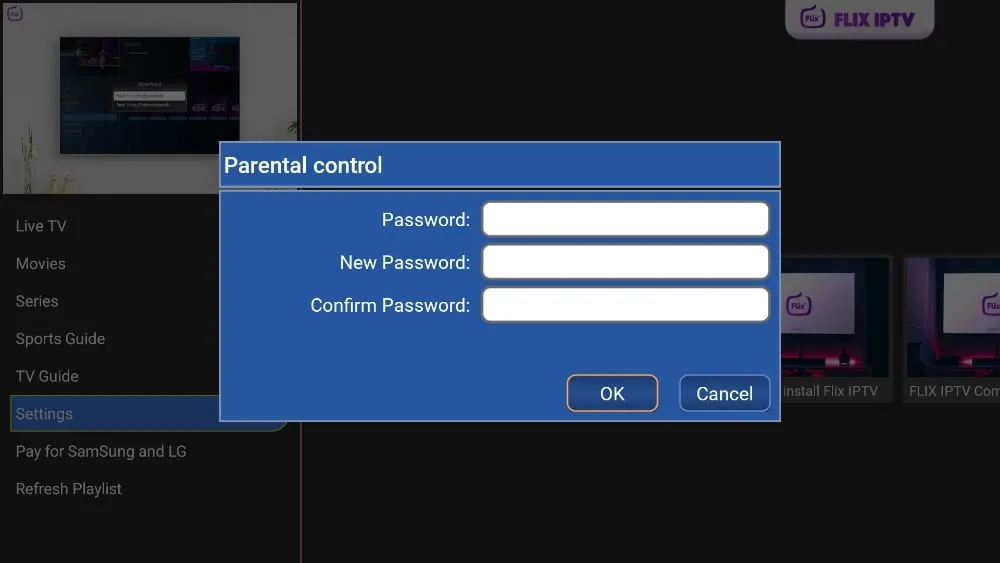
– Subtitle Customization: Adjust subtitle size, color, and background.
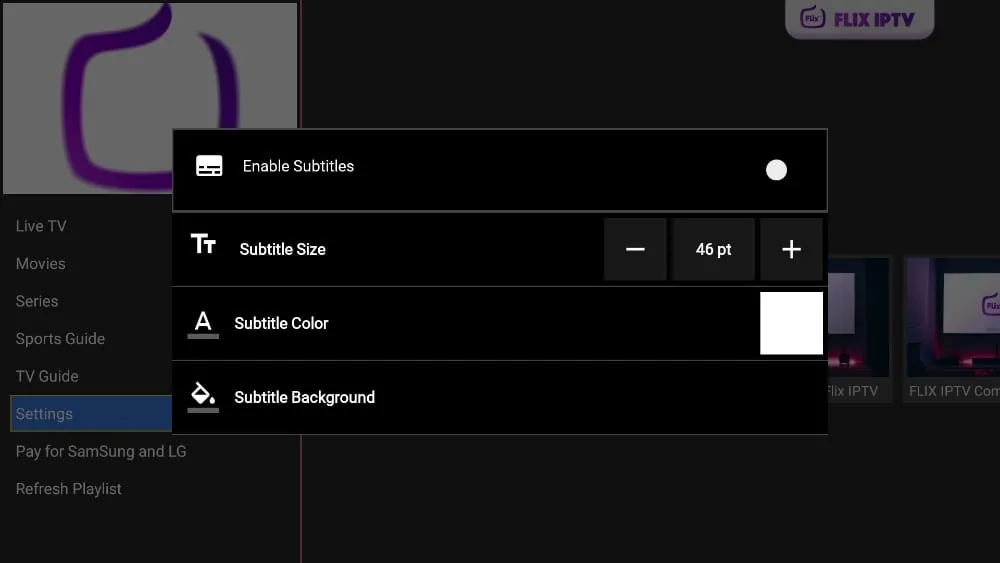
How to Access it on FireStick
To make it easily accessible:
1. Press and hold the home button on your FireStick remote.
2. Select ‘Apps’.
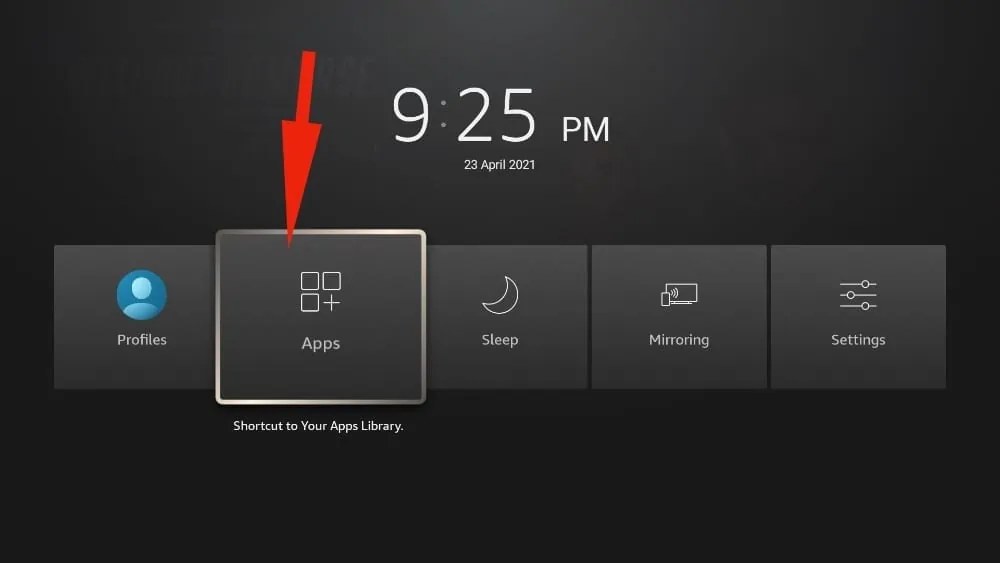
3. Scroll to it, press the options button, and select ‘Move’.
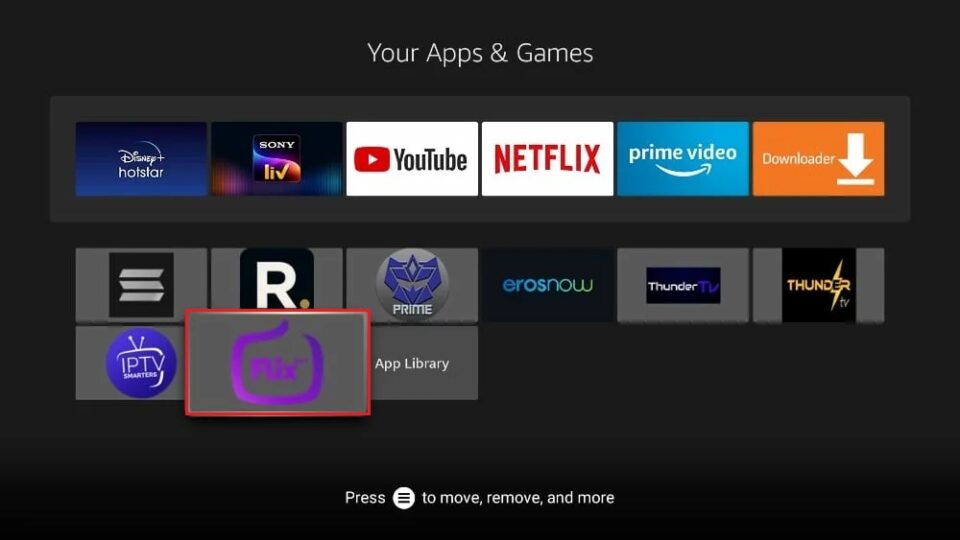
4. Position it in the top row for easy access from the home screen.
FAQs
Where else can I access it?
Flix IPTV is available on all Android devices and FireStick/Fire TV.
–Is Flix IPTV free?
Flix IPTV offers a one-week free trial, after which you’ll need to pay a one-time fee of €7.49 (around $9).
-Is Flix IPTV worth the price?
It depends on your use case and the IPTV service you connect to it. The one-time fee makes it a low-risk investment.
–How do I update it?
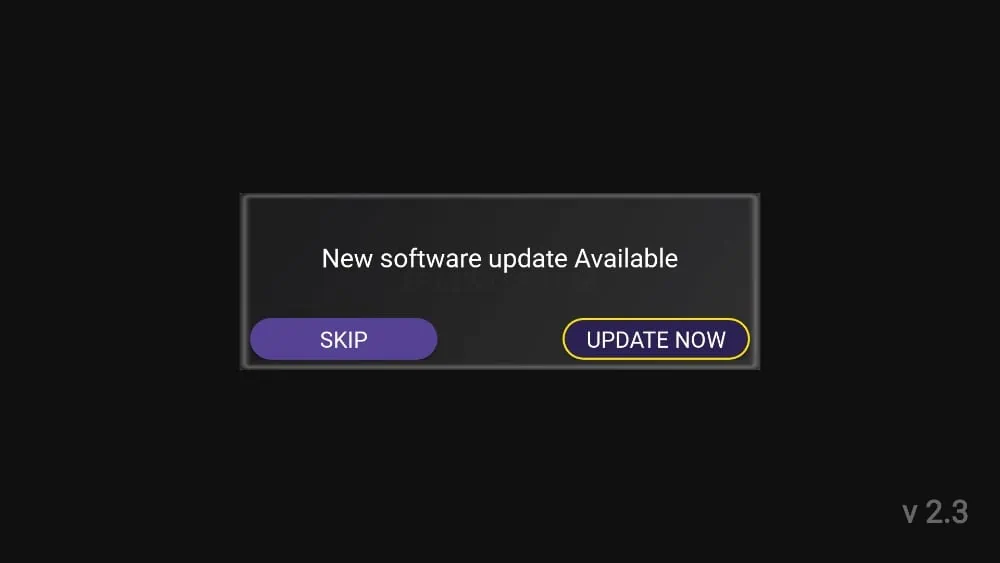
The app will notify you of updates automatically, prompting you to install them.
finally
Flix IPTV is a versatile IPTV player with numerous features that can enhance your streaming experience on FireStick. By following the steps above, you can easily install, set up, and start using it on your FireStick. And remember, using a VPN like ExpressVPN is highly recommended to protect your privacy while streaming.