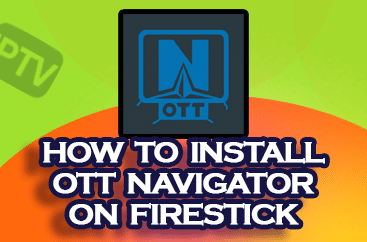

This guide will show you how to install the OTT Navigator IPTV Player on a variety of media devices, including the Amazon Firestick, Android TV boxes, Google TV, and more.
If you use IPTV services, you’re likely familiar with IPTV players, which are essential for streaming live channels and content on your device. OTT Navigator is one of the newer and increasingly popular IPTV players, offering a reliable solution for live streaming.
Much like TiviMate, OTT Navigator comes in both free and premium versions. While the premium option provides extra features, many users find the free version sufficient for their needs. The premium version requires a one-time installation of a companion app, available on the Google Play Store, and is priced at $0.99 per month or $19.99 for a lifetime subscription.
In this guide, we will show you how to easily download and set up the free version of OTT Navigator with your IPTV provider. It’s important to remember that OTT Navigator doesn’t come with any content pre-loaded. To access channels, you’ll need to add an M3U URL or Xtream Code from your IPTV provider.
For demonstration purposes, we will be using an Amazon Firestick, one of the most popular devices for IPTV due to its sideloading capability. However, the instructions apply to other Android-based streaming devices as well.
Steps to Install OTT Navigator IPTV Player
The screenshots and steps provided are based on a Fire TV Stick 4K Max, but the process works for almost any modern streaming device.
Step 1: Prepare Your Device
1. From the Firestick home screen, navigate to the search bar.

2. Search for the Downloader app.

3. Choose Downloader developed by AFTVNews.

4. Click Get or Download to install it.

5. Wait for the installation to complete, and a notification will confirm the app is ready.

6. Return to the home screen, then go to Settings.

7. Select My Fire TV.

8. Click on Developer Options. If Developer Options isn’t visible, follow the instructions in the section below to enable it.

9. Select Install Unknown Apps.

10. Scroll to Downloader and turn the option to ON to allow installation of apps from unknown sources.


Enabling Developer Options (If Missing)
If you don’t see Developer Options, follow these steps to enable it:
1. Go to Settings and open My Fire TV.

2. Select About (you won’t see Developer Options listed at this point).

3. Highlight your Fire TV Stick 4K and press the OK button 7 times.

4. A message will appear saying, “You are already a developer.”

5. Go back to the previous screen, and you should now see Developer Options listed.

6. Select Developer Options.

7. Turn on Unknown Sources for the Downloader app.

8. Once these steps are completed, you’re all set to use the Downloader app to install OTT Navigator.
finally
By following these steps, you can easily install OTT Navigator on your Firestick or any other compatible Android-based streaming device. The free version of OTT Navigator offers a solid IPTV experience, while the premium version can unlock additional features at an affordable price. Just remember, the app itself doesn’t host content—you’ll need to input your IPTV provider’s details to access live channels.


