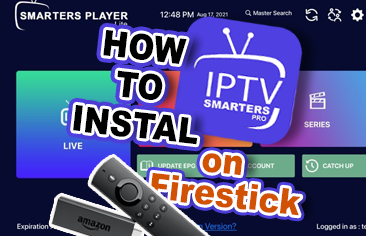
IPTV Smarters Pro stands out as a popular application that facilitates IPTV subscription management and content streaming across various devices, including Firestick. Given the rising preference for Firestick-based streaming, IPTV Smarters Pro emerges as a valuable tool, offering users a centralized platform for efficient IPTV management. In this guide, we’ll walk you through the process of installing IPTV Smarters Pro on Firestick, ensuring a seamless setup experience.
Preparing Your Firestick
Before proceeding with the installation of IPTV Smarters Pro on Firestick, it’s essential to prepare your device. Here’s a detailed outline:
Set up your Firestick:
- Connect your Firestick to the HDMI port of your TV and power it using the provided adapter.
- Follow on-screen instructions to complete the setup, including Wi-Fi network connection and Amazon account sign-in.

Ensure a stable internet connection:
- A reliable internet connection is vital for downloading apps on Firestick. Ensure that your Wi-Fi network is functioning correctly with strong signal strength.
Installing IPTV Smarters Pro on Firestick: Step-by-Step Guide
Follow these step-by-step instructions to install IPTV Smarters Pro on your Firestick:
Allowing installation:
1- Start by powering on your Firestick and reaching the home screen.
Then, choose “Settings” from the top menu bar.

2- Select either the “My Fire TV” or “Device” option.

3- Select “Developer options.”

4- Turn on the “Apps from Unknown Sources” option.
Installing the Downloader app:
1- Go back to the home screen and tap on the search icon located in the top menu.

2- Type “Downloader” in the search bar and select the Downloader icon for download and installation.

Downloading the IPTV Smarters Pro application:
1- Open the Downloader app.
Click on the URL textbox on the right side.

2- Enter the following link: firesticktricks.com/smarter and click GO.

3- Once the download is complete, the Downloader app will initiate the installation process. Click “Install.”

Congratulations! You’ve successfully installed the IPTV Smarters app on your FireStick.

Using IPTV Smarters on FireStick
Once IPTV Smarters Pro is installed on your FireStick, getting started is straightforward. Here’s a guide to navigating the basics and accessing key features for an optimized viewing experience:
Basic Navigation and Setup:
- Begin by launching the app: Open IPTV Smarters directly from your FireStick home screen or app library.
- Login: Enter your IPTV service provider’s credentials (username, password, etc.).
- Home Screen: Upon logging in, access various sections such as Live TV, Movies, Series, and Settings.
Key Features and Usage of IPTV Smarters:
- Playlists: Create and manage multiple playlists for organizing channels.
- Channel Navigation: Browse channels by categories, favorites, or search for specific channels.
- Electronic Program Guide (EPG): Access the program schedule for every channel.
- Parental Control: Establish a PIN to limit access to specific channels or content.
- Catch-up TV: Watch previously aired content for selected channels.
Optimizing Viewing Experience and Customizing Settings:
- Video Player: Choose a video player that suits your preferences.
- Subtitles: Enable subtitles and select your preferred language.
- Audio Settings: Adjust audio settings, such as audio delay.
- Appearance: Customize the app’s appearance to your liking.
- Notifications: Enable notifications for updates about new content or features.
- Updates: Keep the app updated for optimal performance and access to new features.

IPTV Smarters Pro presents a robust solution for accessing live TV channels, movies, and on-demand content from IPTV services on various devices, including Firestick. Installing IPTV Smarters Pro on your Firestick offers a convenient means of accessing a wide range of IPTV content on your television. By following the steps outlined in this guide, you can quickly set up IPTV Smarters Pro, enriching your entertainment options and enjoying a seamless streaming experience. Don’t miss out on the benefits of IPTV Smarters Pro; enhance your Firestick’s capabilities today by installing it and exploring its features.






